» Site Navigation

3 members and 1,318 guests
Most users ever online was 6,337, 01-24-2020 at 04:30 AM.
» Today's Birthdays

» Stats

Members: 75,137
Threads: 248,581
Posts: 2,569,047
Top Poster: JLC (31,651)
|
-
BPnet Veteran


Kali-Ma
OK, here goes:
In order to use XNView to reduce your file sizes and make the photos easier to fit on a page, easier to fit in your gallery, and easier for folks on slow connections to download, there are only a couple of steps:
1. Prepare: This is probably overkill, but install xnview on your computer, start the program, and open and find the image you want to use.
2. Resize: Click on the Image menu at the top of the screen, then click the Resize menu option. A box will pop up with most of the options you need already filled in for you. All you need to do is enter a number in the box next to Width under Screen Size. The number you want depends on what you'll use it for.
- If the image is for a "thumbnail" or avatar image, 100 or 120 should be a good number to use.
- If it's for an image that doesn't need a lot of detail or that's already close up to the subject, 300 should be good.
- If you want to show detail and don't mind its being one of the bigger images in your gallery, enter 400, 500, or 600.
If you try this and aren't happy with your results, the first option on the Edit menu is Undo. Use it, then try again with a different number.
3. Save As: For best results, when you are satisfied with the size of your new pic, click on the File menu, then choose the Save As option. JPG is the original default, and is the best choice for use with photographs for web or email use. If you type a new file name, you can save this as a separate copy of your image and not lose the original image (which is better for printing). Before you click on Save after typing your new file name, though, click that Options button to your right. You see a few options there, and the only one that concerns you is the sliding bar labeled 'Quality.' JPG images allow for compression, and most of the time selecting anywhere from 70 to 90 on this sliding bar will not result in any significant change to how good your image looks. After choosing your number here, click OK, then click Save.
4. Now look and see how your original image was probably anywhere from 600 KB to 1.2 MB and now your reduced image is a much more manageable 10 KB to 100 KB! Pat yourself on the back and then teach someone else how to do it.
NOTE: I highly recommend typing a new name in before saving the reduced image. Many times someone has later realized that they wanted to print out an image or zoom in on an image and they could not do it or do it well because they replaced the original file with the reduced version. If you are running out of room for storing images on your computer, by all means store the images on floppy disks, cd-roms, zip disk, or anything else reasonable.
3.1.1 BP (Snyder, Hanover, Bo Peep, Sir NAITF, Eve), 1.2.3 Rhacodactylus ciliatus (Sandiego, Carmen, Scooby, Camo, BABIES  ), 1.0 Chow (Buddha), 0.2 cats (Jezebel, PCBH "Nanners"), 0.3 humans ), 1.0 Chow (Buddha), 0.2 cats (Jezebel, PCBH "Nanners"), 0.3 humans
xnview for resizing and coverting pics
Support Ball-Pythons.net by shopping our store!
-
 Posting Permissions
Posting Permissions
- You may not post new threads
- You may not post replies
- You may not post attachments
- You may not edit your posts
-
Forum Rules
|
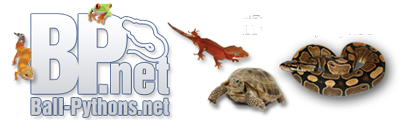



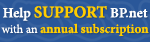
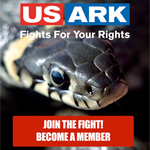



 ), 1.0 Chow (Buddha), 0.2 cats (Jezebel, PCBH "Nanners"), 0.3 humans
), 1.0 Chow (Buddha), 0.2 cats (Jezebel, PCBH "Nanners"), 0.3 humans
 Reply With Quote
Reply With Quote